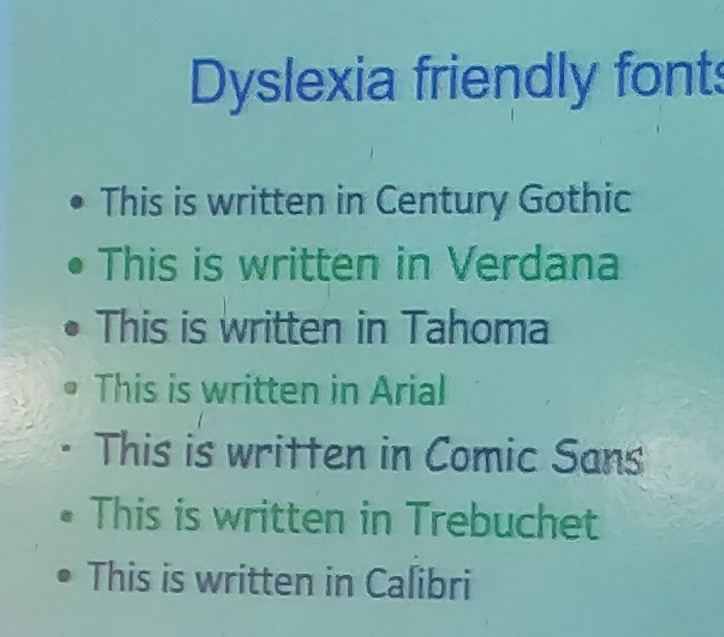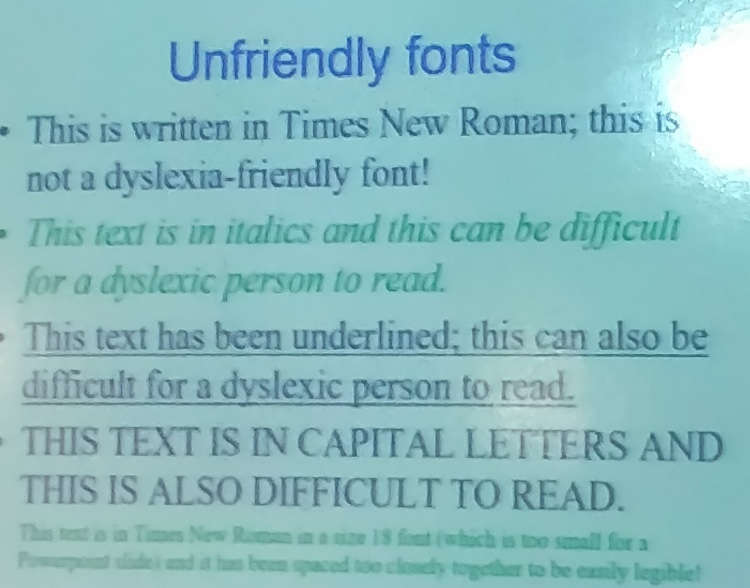Can using a PC laptop tablet or apps help?...
Assistive technology
Assistive technology includes a whole range of equipment to assist a dyslexic child in learning or producing work. Here are 10 main items that can be very helpful:
• Computers, laptops, tablets
• Scanners and printers
• Digital recorders
• Spellcheckers
• Text- to-speech software
• Speech-to- text software
• Typing programmes
• Software for organising notes
• Mind Mapping software for organising and planning
• Coloured overlays
Technology can go a long way towards putting dyslexic children on a level playing field with others. But it can’t replace human effort or the help received from a human being! The right of choice of equipment is very important: it must support the specific difficulties and needs of your child. By the time you read this, there will no doubt be a range of new resources available! We will try to keep this section updated and welcome your contributions. Here are some resources that offer good advice about technology:
Jamie Martin offers some do’s and don’ts about technology: Click here to download his article. Also Google for Dyslexia: Using Chrome for Reading and Writing is the first article in a four-part series exploring how Google has entered the assistive technology world and become a great option for students with dyslexia. It explains the basics of how Google’s Chrome browser can be used in various ways to help with reading and writing.
The British Dyslexia Association provide information and advice for using technology. It is a superb resource with tips from parents and experts ranging from finding a touch typing package, reviewing recommended software to using speech to text in exams. There is a very useful Q and A section and you can also post a question to be answered by an expert. To go to the website click here
Understood had a ‘tech finder’ where you can search for assistive software according to subject, age and type of hardware. Click here to go the search.
Achievenow.org.uk has free dyslexia friendly text to speech instructions for your computer click here to read.
Call Scotland has a free study bar for windows to download. Sir Jackie Stewart - 3-times Formula One champion & President of Dyslexia Scotland says it ' is an excellent software tool that can help overcome barriers associated with dyslexia. It can support the whole study cycle and assist with getting across a spoken or written message. It is completely free of charge to download and to use. MyStudyBar can be a great help to persons with literacy difficulties and is accessible even to those with unsupported, or hidden, dyslexia' To go to the download page click here.
Quick text to speech –
use Google translate English to English and press the speech button highlight the text and press the microphone on the keypad.
In word: select the review tab and select>read aloud, position your cursor where you want the reading to start from and click the read aloud button, press again to stop reading.
Quick speech to text
On an iPad - Go to settings-general-accessibility-speech, then enable speak on the screen
On office 365 in word: turn on microphone, go to Home>Dictate wait for the red dot to appear on the Dictate button
Quick screen fix for iPhone/iPads for making reading easier so you can choose the colour tint and intensity of your screen.
Go to: Settings/accessibility/display and text size colour/colour filters/toggle on
Claro assistive tech has some helpful products such as Scanpen – Take a photo of text and have it read back to you. ClaroPDF – Listen to PDFs read with highlighting and annotate. Great from completing worksheets.
ClaroSpeak – type using word prediction to help with spelling. Have your work read back to you to check that it makes sense.
Apps
Lots of schools now use tablets and children are often more familiar with them than their parents. Here are some free or reasonably priced ones that our children have found useful:
• callscotland.org.uk has published a ‘Wheel of Apps’ to support learners with reading and writing and number difficulties. They have kindly agreed to allow us to share this with you. Click here to see the Wheels.
They also have some some useful easily explained guides such as - Making the most of Microsoft Word 2016 to support learners with literacy difficulties.
The list below are software options that parents and children have recommended to us:
'Voice Dream' - Reader - an app to provide synchronised text to speech from a variety of formats.
'IDL' ( indirect dyslexia learning ) is a specialist computer program, designed for dyslexic difficulties. Multi sensory approach involving sight, hearing, touch and voice it used in schools and a free version can be downloaded
• ‘Speak it’ - an app that is voice activated and can be used for written work or surfing the net.
• ‘Inspiration Lite’ - good if your child likes to use mind maps.
• ‘Duolingo’ - this can be helpful for learning languages.
• ‘Educreations’ - turns the iPad into a recordable white board that children are familiar with at school.
• 'coolmaths' - uses games to teach times tables. It explains how times tables work (rather than learning them off by heart) and flash cards are available to download too http://www.coolmath4kids.com/times-tables/
'Dyslexia Toolbox' - has a in-built web browser that automatically changes the font colour, font, font size and overlay colour. Document reader lets a user take a picture of text and it then converts the font, font size, font colour and overlay so they can read it to themselves or hit ‘speak it’. Also can help with day-to-day issues, such as the order of letters in a word or months in the year, left and right. It can be customised to suit each person. http://www.brainbook.co.uk/dyslexia-toolbox/
• ‘nOverlay ‘ - a new app written by the partner of a dyslexic person. It can be down loaded to your web browser so that when using the Internet you can adjust the tint on the screen in a colour to suit your child which makes it easier to read. The app can be down loaded for free from nOverlay.com
• ‘Oliviareader’ - a new app to help dyslexics read web pages that clears all the confusing clutter from a web page and allows web pages to be customised. It was launched in January 2015. It is reasonably priced, created by children and parents and is also we are told quite cool. To download the free app go to www.oliviareader.com
'Ginger' - A free spellchecker that takes out the guess work from choosing similar words from a list. It looks the word in the context of the sentence, it also is great for grammar. http://www.gingersoftware.com/download9
'Dragon Dictate' - A package for speech to text which you ‘train’ with your speech to improve accuracy. It takes a little setting up but works well for school assignments. Some schools may have the facilities for this to be used in examinations if appropriate. http://www.dragondictation.co.uk
'Co:Writer' - recognises and predicts the intended word from phonetic misspellings. These suggestions can be read aloud with a swipe. Selecting the intended word places it into the document. For feedback while writing (and after writing) built-in text to speech can be used to read letters, words, sentences, and the entire document. http://donjohnston.com/cowriterapp/#.VXGj6vnF-IU
VBookz - a great app with free versions that can be used to read PDF documents. http://vbookz.com/V1/vBookz_Voice_Readers.html
'Naturalreader' - This software has a choice of voices to us and converts text from Word, PDF, Web pages or eBooks, It can also convert photos of printed documents into speech and audio files. Documents can bey synced between desktop, iPhone, iPad and android devices to use anywhere, anytime. The basic version is free to download. www.naturalreaders.com
'Speechify' is a great app that can read out text from a computer, tablet or phone. The strap line 'reading is hard listening is easy' says it all. A free version can be downloaded at get speechify.com
'Touch-type Read and Spell' - A multi-sensory course that teaches touch-typing skills to help children and adults improve their reading and spelling. It can be used as a standalone touch-typing course and is especially useful for those with dyslexia and other learning difficulties. There is a 10 day free home trial. http://www.readandspell.com/parents/home-course
Teach your Monster to Read is a series of games that help young children in the first stages of learning to read; both those who are on track and those who need extra support and motivation. It is free to use. http://www.teachyourmonstertoread.com
Nessy programs are designed to help students of all abilities learn to read, write, spell and type, especially those who learn differently. There are programmes to sign up to or apps to purchase. There is also a program to help with numbers and screeners that can be used to give an indication of dyslexia before a full diagnostic assessment. www.nessy.com
Squeebles Apps are good for primary aged children to practice spellings, maths and tables. They are fun and interactive and have rewards for encouragement. They can be bought singly or as a bundle. To find out more click here.
Spellosaur is good for younger children; you enter the words you want to learn and then play games filling in missing letters and unscrambling words - this can be your weekly spelling list, or just a set of words that you have been struggling to learn. To find out more click here.
A+ spelling app - you can load your own spellings and record them so that it reads the word out when trying to spell, you can also scramble letters to form the word. Available for iPads and android. To find out more click here
'MathsRock' - this app helps learn the tables by setting them to music tracks from current artists, so can dance and listen whilst learning. To find out more click here
ModMath is a free program that displays virtual graph paper for IPads and phones, which kids can use to set up math equations. Kids can create worksheets by simply tapping in a cell of the graph paper to make a keypad appear. It was created by a husband and wife to help to help their son. You enter their equations, the program aligns numbers and symbols in neat columns and/or rows so the equations are clearly legible. You can adjust colour settings, save worksheets, and create PDFs to share or print. It's important for parents to note that only one problem can be typed per worksheet. However, kids can email multiple worksheets as a single page. Click here to download
10 Minutes a Day Times Tables Race is recommended by some of our parents; short bursts of car racing to help learn tables. The quicker the answers are correct the faster the race. Medals are earned at different levels. Click her to download
Hit the Button Maths is great for times tables, division, number bonds doubling and halving there are lots of game modes to vary the difficulty. Click here to download.
MyStudyBar is free and can be downloaded or saved on a memory stick to use. It has text reader for proof listening to work, mind maps, dictionary, as well as a on screen ruler and colour options to make reading easier. Click here to download.
TextHelp Read and Write Gold has been specifically designed to support reading as well as supporting writing, spelling and proofreading for people with dyslexia. This YouTube video here gives a good overview .